Digitizing your curriculum doesn't have to take enormous chunks of time. Here is a quick trick to allow students to interact with content at their own pace.
I used to do a lot of PowerPoint presentations. Sometimes I would use them to present new vocab. Sometimes I would pull out white boards and have students conjugate the verbs they saw on the screen before the answer popped up.
Then I got iPads and felt like I had to convert everything. I ditched the PowerPoints for Nearpod presentations where students could write on the slides. However, students sometimes found this cumbersome. Lately, I've discovered that I can take the same PowerPoints I've always used and simply put them in the hands of the students. This way, there is minimal prep on my end and students get instant feedback during activities. Also, once they download the presentation, they don't need wi-fi to work on it. Here's what it looks like:
- Students download either the free Powerpoint app or the free Keynote app
- Post your Powerpoint presentation as a file in your LMS (Schoology, Canvas, etc)
- Students open the presentation in the app, tap on the pencil icon, and write directly onto your presentation.
- If students use the Powerpoint or Keynote app in presentation mode, the information will pop up in order. I like to have them write an answer to a problem, then swipe to see the correct answer and/or explanation on the same slide.
Here are some samples of my students' work:
 |
| Slide with student writing. Note the "pen" selected at the top of the screen. |
 |
| The same slide after student clicked to see the answer. |
Another possible use of the PowerPoint app might be to annotate an existing presentation. This is one that I shared with students. I asked them to find and correct errors in the writing. I also annotated my own copy so I could project an answer key. (Notice the drawing tools at the top of the page.)
 |
| I had students correct this writing sample in PowerPoint. |
 |
| I then created a key so they could check their work. |
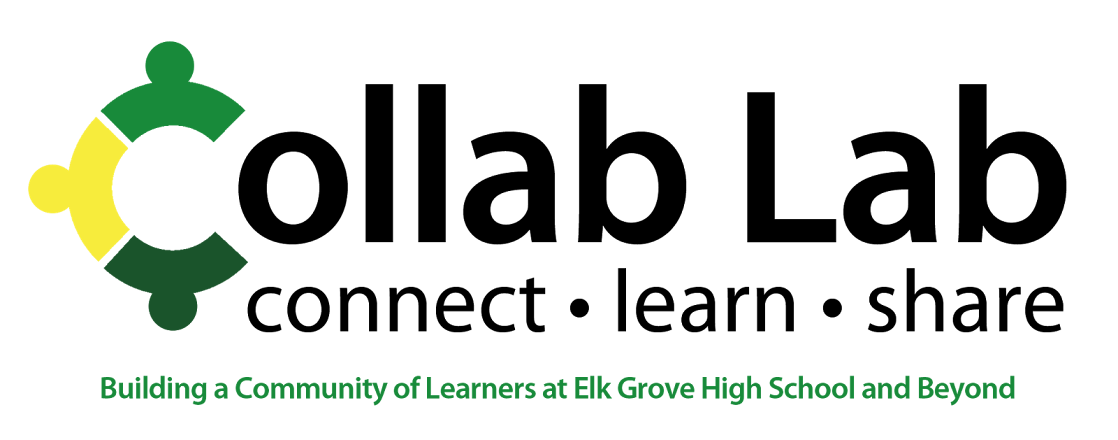
Very nice blog, anyone can learn how to prepare powerpoint keynote presentation.It's really a useful post...
ReplyDelete