By Kim Miklusak
This is a follow-up to Linda Ashida's post about Using Videos to Transform Learning
This week my students worked with Schoology's media folders for the first time. The students have watched and annotated Martin Luther King Jr.'s "Other Ameica" speech and then read and annotated Arnold Kling's "Libertarianism and Poverty" article. We did other activities with both texts; the culminating project was to put the authors in conversation with each other. What would MLK agree/disagree/qualify with Kling or vice versa? Instead of doing this as a written paragraph as we had done in the past for similar assignments, the students recorded themselves presenting their argument using their Camera Roll. They then posted the video in a media folder in Schoology. Finally, their partner watched the video and responded in the comments--first paraphrasing the argument and then evaluating it.
I was originally inspired by this when I went to observe Kirsten Fletcher's AP French students work with media folders to make commercials and practice verb tenses. I like a few things about media folders: first, the students have an authentic audience. While I didn't require them to record their faces, the fact that their voices were on there somehow made it more real to them. They could hear what they would normally write. I think students revised what they were going to say more times than they would normally have done in their writing! I also liked that it was completely controlled by them. I did not have to handle any of the uploading. This helps students continue to take ownership of their learning. When they were both done, I was able to go in and give my own feedback to both partners.
I can see many uses for media folders across so many subjects: recording speeches, practicing foreign language, giving presentations, performing science labs/experiments, or even just explaining their thought processes for an article or a math/science problem. Do you have other suggestions? Leave them in the comments below!
Pages
▼
Friday, February 27, 2015
Thursday, February 26, 2015
Extending Learning Outside the Classroom
By Rachel Barry
When I was initially granted my 1:1 iPad pilot, I had hopes for my students to utilize the iPad beyond our 50-minute classroom. Prior to my pilot, I would occasionally receive an e-mail from a student outside of class. I would have to try to strategically type out answers (in words) to a math question, using terms and language they would hopefully understand. Through the increase of technology, I have been able to provide my students with much more personalized, and hopefully more easily understood, responses.
Through the use of the Educreations app, I am able to provide my students with "personalized tutoring". By this, I mean that if they send me a problem or a screen-shot of their work, I am able to record a video talking them through the rest of the problem. Students utilize this resource option when working on a review packet prior to a unit test, if they are absent from school, or simply when working on course material outside of class. I then post any videos that I create to our Schoology course for all students to be able to access.
This mode of communication came in great use last Thursday, when we were out of school due to inclement weather, along with many Chicago area schools. Kim Miklusak reflected on our students' remote learning in a blog post that you can view here. Many students at our school utilized this day to continue their learning through accessing course work in Schoology, webinars with teachers, or communicating with teachers and peers through Twitter. Personally, I was amazed and proud of how many of my students were working on their math problems from home and e-mailing me with questions! My students were able to continue working through the course material and were not halted because they were confused by a problem. Instead, they would send me an e-mail asking for help on a video, I would record an explanation, and they would be able to continue working. Here is a sample video from the Cold Day, where I show a student how to set up a problem.
Please feel free to stop down in the Collab Lab if you would like any help recording videos!
When I was initially granted my 1:1 iPad pilot, I had hopes for my students to utilize the iPad beyond our 50-minute classroom. Prior to my pilot, I would occasionally receive an e-mail from a student outside of class. I would have to try to strategically type out answers (in words) to a math question, using terms and language they would hopefully understand. Through the increase of technology, I have been able to provide my students with much more personalized, and hopefully more easily understood, responses.
Through the use of the Educreations app, I am able to provide my students with "personalized tutoring". By this, I mean that if they send me a problem or a screen-shot of their work, I am able to record a video talking them through the rest of the problem. Students utilize this resource option when working on a review packet prior to a unit test, if they are absent from school, or simply when working on course material outside of class. I then post any videos that I create to our Schoology course for all students to be able to access.
This mode of communication came in great use last Thursday, when we were out of school due to inclement weather, along with many Chicago area schools. Kim Miklusak reflected on our students' remote learning in a blog post that you can view here. Many students at our school utilized this day to continue their learning through accessing course work in Schoology, webinars with teachers, or communicating with teachers and peers through Twitter. Personally, I was amazed and proud of how many of my students were working on their math problems from home and e-mailing me with questions! My students were able to continue working through the course material and were not halted because they were confused by a problem. Instead, they would send me an e-mail asking for help on a video, I would record an explanation, and they would be able to continue working. Here is a sample video from the Cold Day, where I show a student how to set up a problem.
Please feel free to stop down in the Collab Lab if you would like any help recording videos!
Wednesday, February 25, 2015
Schoology Checklists to Teach Writing
By Mark Heintz
A few weeks ago @MsRachelBarry posted how to create a Schoology checklist. If you want to learn how to create a checklist or don't know what they are, you should read her post by clicking here. The checklist feature is great for materials that students can easily self-assess or can be automatically graded with an assessment, such as a multiple choice, matching, ordering of events, or true false questions. You can mandate students post assignments, view links, or take assessments in the order you want them to. I have used checklists in varying ways, but recently I created a Schoology checklist to help teach writing.
I teach a comparative essay in world history. It is a very specific essay that addresses students ability to compare two concepts or processes using historical content. Students struggle with writing and struggle more with writing in an academic sense. Furthermore, teaching writing often comes with varying skill levels and the checklist allows for more individualized learning to take place. Here is the prompt I used for this checklist:
For the first step, I had the students sort historical terms into either the Haitian, French, or Latin American Revolution.
A few weeks ago @MsRachelBarry posted how to create a Schoology checklist. If you want to learn how to create a checklist or don't know what they are, you should read her post by clicking here. The checklist feature is great for materials that students can easily self-assess or can be automatically graded with an assessment, such as a multiple choice, matching, ordering of events, or true false questions. You can mandate students post assignments, view links, or take assessments in the order you want them to. I have used checklists in varying ways, but recently I created a Schoology checklist to help teach writing.
I teach a comparative essay in world history. It is a very specific essay that addresses students ability to compare two concepts or processes using historical content. Students struggle with writing and struggle more with writing in an academic sense. Furthermore, teaching writing often comes with varying skill levels and the checklist allows for more individualized learning to take place. Here is the prompt I used for this checklist:
For the first step, I had the students sort historical terms into either the Haitian, French, or Latin American Revolution.
When finished, the students submit their worksheet to Schoology. After submitting the worksheet, a quiz comprised of a matching question assessed the same information on the worksheet. This is learning that the students could assess on their own through the quiz. Here is a sample of the quiz:
After students pass the quiz, they move on to grouping the information into either a method or an outcome of the revolutionary process. The first two steps can sometimes be accomplished without my help. Some of the higher skilled students can move onto to the harder concepts and work on the skills they need to at their own pace. At the same time, I can have students who do not understand the content, stay at the own level and get the help they need. Furthermore, students cannot move on to higher level skills without laying the ground work needed to be a good writer. It is a failsafe way to ensure students can be successful. When students know the content and do the first steps, it helps students become successful. Here is a sample of the grouping worksheet and quiz.
After they pass the quiz, students have to check in with me, the teacher, before they can move on to the next step. The next step is when students come up with possible groupings for methods and outcomes. There is not one correct answer, therefore it cannot easily be assessed with a multiple choice assessment. So, I have the students write their possible groupings in a short essay question in Schoology. I check the students' work and approve of it before they can move.
Students move on to evaluating and writing of the essay. I have the students read through several thesis statements to see if they contain all of the components needed to be considered a good thesis. I then have the students submit their work and take a matching quiz in Schoology to assess their evaluative skills.
 |
| Worksheet |
 |
| Schoology Thesis Quiz |
The last stage in the process is writing comparative statements. Students will evaluate pre-generated comparative statements. After reading the statement, they will fix the statement by rewriting it in the correct manner. They will post their statements in Schoology for me to evaluate. At the end of the lesson, the students will have a portfolio of student work and samples to look back upon for future essays.
When completed, the students will be able to write the essay on their own. This is in the early stages of the essay writing process. The students will have seen several parts of the essay and have done the planning stages of the essay. If everything goes well, the students will be successful when they write the essay.
Tuesday, February 24, 2015
Tech Tuesday: Updates to Schoology
Busy day down here in the Collab Lab! We had a representative from Schoology come to observe teachers and discuss our uses of Schoology here at EG. Thank you to Carmen Ruiz, Kristen Guth, Sandra Lee, and Steve Lesniak for hosting our guest!
Here are some new features that will be coming with Schoology:
1. Course Section Management: This will be launched in one month or less Common preps can be merged so that updates/assignments/calendar can be pushed out to multiple sections. All materials will be in one section and pushed out from there.
2. Portfolios: Students will have a "location" on Schoology to house multiple portfolios of work (essays, career information, etc.) Teachers/Counselors can also assign portfolios to students.
3. Shared Rubrics: As of Friday, teachers are now able to share rubrics within the grading feature.
4. Broadcasting (Big Blue Button): Host a live video seminar! This is currently only for the browser version.
5. Embed Resources Apps (YouTube, Khan Academy, GoogleDrive): In Assignments, you are now able to add direct resources from external apps. This would help alleviate students seeing inappropriate videos on the way to the designated YouTube video, for example, or direct students to a Khan Academy quiz, etc.
Here are some responses to some questions staff posed to the representative:
1. Can you delete a submission if a student submits to the incorrect assignment? Currently there is not a way to do this. The teacher will have to reference the student's most current revision.
2. Students cannot view colored folders on the app. Is this going to be an option? The representative is bringing this back to Schoology.
3. The speaking feature, rich-text, and inserting images do not work on the mobile version. Is there a way to change this? It appears that this is a mobile development issue and Chris is going to share this feedback with Schoology. A work around is to use the browser version of Schoology on the iPad or on a desktop computer. This should be coming by the end of March. Stop in to the CollabLab if you'd like more information.
4. Can we archive updates for us to reference next year? Currently there is not a way to push updates to resources sections, but you can return to the archived version of the course. Another workaround is to create an update as attachment that could be saved as a resource.
5. It would be great to be able to comment on posts in a Media Album. Is this an option? This functionality is available on the browser version but not currently on the mobile app. They are bringing this feedback back as well.
Schoology is so responsive to teacher feedback--especially those using it "on the front line." Please contact the CollabLab if you have any questions, have examples to share, or would like to know more!
Here are some new features that will be coming with Schoology:
1. Course Section Management: This will be launched in one month or less Common preps can be merged so that updates/assignments/calendar can be pushed out to multiple sections. All materials will be in one section and pushed out from there.
2. Portfolios: Students will have a "location" on Schoology to house multiple portfolios of work (essays, career information, etc.) Teachers/Counselors can also assign portfolios to students.
3. Shared Rubrics: As of Friday, teachers are now able to share rubrics within the grading feature.
4. Broadcasting (Big Blue Button): Host a live video seminar! This is currently only for the browser version.
5. Embed Resources Apps (YouTube, Khan Academy, GoogleDrive): In Assignments, you are now able to add direct resources from external apps. This would help alleviate students seeing inappropriate videos on the way to the designated YouTube video, for example, or direct students to a Khan Academy quiz, etc.
Here are some responses to some questions staff posed to the representative:
1. Can you delete a submission if a student submits to the incorrect assignment? Currently there is not a way to do this. The teacher will have to reference the student's most current revision.
2. Students cannot view colored folders on the app. Is this going to be an option? The representative is bringing this back to Schoology.
3. The speaking feature, rich-text, and inserting images do not work on the mobile version. Is there a way to change this? It appears that this is a mobile development issue and Chris is going to share this feedback with Schoology. A work around is to use the browser version of Schoology on the iPad or on a desktop computer. This should be coming by the end of March. Stop in to the CollabLab if you'd like more information.
4. Can we archive updates for us to reference next year? Currently there is not a way to push updates to resources sections, but you can return to the archived version of the course. Another workaround is to create an update as attachment that could be saved as a resource.
5. It would be great to be able to comment on posts in a Media Album. Is this an option? This functionality is available on the browser version but not currently on the mobile app. They are bringing this feedback back as well.
Schoology is so responsive to teacher feedback--especially those using it "on the front line." Please contact the CollabLab if you have any questions, have examples to share, or would like to know more!
Friday, February 20, 2015
Learning on a snow day!
Our district, like many in the Chicago area, had another cold weather day off yesterday. That didn't stop learning, however. Students, teachers, and administrators took to Twitter with the hashtag #EG1to1 to share how they were still working and learning on their day off.
Some students were on Schoology working on math and physics homework; others were taking English or psychology quizzes. Our music students are constantly rehearsing. Administrators and teachers were presenting at conferences. Mr. Janu even ran a "cold day radio broadcast."
While we understand that not all homes have internet access, it is amazing to see how resourceful students are and how many are taking ownership of their own learning--even on days off!
Some students were on Schoology working on math and physics homework; others were taking English or psychology quizzes. Our music students are constantly rehearsing. Administrators and teachers were presenting at conferences. Mr. Janu even ran a "cold day radio broadcast."
While we understand that not all homes have internet access, it is amazing to see how resourceful students are and how many are taking ownership of their own learning--even on days off!
Thursday, February 19, 2015
Transition of Teacher Role
By Rachel Barry
In a current graduate school class, I am discussing the role of the teacher in building student leadership in the classroom. As education is becoming more student-centered, the role of the teacher is transitioning from that of a dominator to a facilitator. The traditional classroom has the teacher providing students with content information, which is typically seen in a lecture or rote learning practice. With the increase of technology, however, many teachers have been exploring differing teaching styles to increase student engagement and ownership in the classroom.
Here is a diagram from my graduate school coursework, which provides an outline of various teaching styles and how they affect student motivation, goals, and ownership.
In a current graduate school class, I am discussing the role of the teacher in building student leadership in the classroom. As education is becoming more student-centered, the role of the teacher is transitioning from that of a dominator to a facilitator. The traditional classroom has the teacher providing students with content information, which is typically seen in a lecture or rote learning practice. With the increase of technology, however, many teachers have been exploring differing teaching styles to increase student engagement and ownership in the classroom.
Here is a diagram from my graduate school coursework, which provides an outline of various teaching styles and how they affect student motivation, goals, and ownership.
As I reflect on these four main teaching approaches, I see that I have employed each at some point in time. Yes, through this diagram, we see that ultimately the teacher as facilitator seems to be the most effective avenue for students to positively take control of their educational experiences. Students collaborate in taking responsibility of classroom procedures, they internalize the accountability of their work, and they feel a sense of ownership in the classroom.
Turning theory into practice, however, can sometimes not be as easy as it seems. There are always external obstacles to overcome such as standardized testing or snow/cold days. These don't have to change the approach we teachers take in the classroom, however, we may have to tap into some of the other approaches, at times, in order to accommodate certain time crunches. Also, each classroom of students is different, and each individual has distinct needs. With the Millennial generation, I have found that some students are more engaged in their learning through newer methods, while some students still prefer the more traditional methods. We are in a time of transition, where some of our students have come from self-directed classrooms and others have not. We as teachers need to be accommodating to all of our students needs, and thus one approach may not work for all students.
Personally, I build my classroom over time to reach my facilitator role because I know that this is a new style of learning for many of my students and also so that all of my students are on the same page. I have built my curriculum to transition my students to something new each unit, until I have reached my ideal classroom. I allow Unit 1 for students to become accustomed to using the iPad in the classroom through accessing and submitting course materials to Schoology, writing on .pdfs in Notability, and taking formative assessments on the iPad. In Unit 2, I transition students to watching Educreations videos to access mini lectures for course content. By Unit 3, I begin to establish my goal of an individualized learning model, where students are able to move through the course material at a differentiated pace. I then become more of a facilitator as students move through a self-directed curriculum.
Ultimately, you need to determine which teacher role works best for your students and for you.
References:
Shindler, J. (2010). Transformative classroom
management: Positive strategies to engage all
students and promote a psychology of
success. San Francisco, CA: Jossey-Bass.
Wednesday, February 18, 2015
Reasons to Collaborate
By Mark Heintz
As the holiday season winds down, I find myself thinking about the conversations I had over the past few months. The holiday season is when I have time to catch up with family and old friends. Often, there are new people I meet, and once they find out I am a teacher, they share their own experiences with education. Many are positive, and they share memories of great teachers and coaches that impacted them. But, often they talk about the state of education and how it is worsening. They share stories of ineffective teachers and how they wished they would have gotten more out of their time at school.
My response is to compare schools to television. I tell them to look at the typical T.V. series and how many people are involved in the development process. They have writers, directors, producers, costume designers, actors, actresses, acting coaches, set designers, special effects specialists, advertisers and the list goes on. Each person works together to create a single series. The typical series is comprised of about twenty-four episodes and targets a specific audience. Despite all of the people involved, over 50% of new T.V. series fail. All of the collaboration with trained professionals with typically a budget of millions of dollars, and they still fail. Now, I understand they fail for a variety of reasons that are often not at the fault of the people involved in the making, but the point remains that they fail.
I then compare the television industry to teaching. It is not a direct comparison, but I watch a lot of T.V. and am a teacher, so I talk, and now write, about what I know. I tell them a teacher typically plays all the roles in the developmental process of a television series. As teachers, we are writers, directors, producers, costume designers, actors/actresses, coaches, set designers, special effects specialists, advertisers and the list goes on. We deliver around 180 "shows" a year to an audience that is compelled by law to attend. The audience at the high school level is hormonal, developing their identity, self-centered, sleep deprived, and not always wanting to be there. They cannot simply pause the show or set their DVR to come back to it when they are ready. The audience can criticize or praise you to your face as the lesson progresses. Even if a student is hungry, going through a crisis, ....they are there to learn.
I make the comparison not to wallow in self-pity or showcase how great I am or all teachers are. I make it to show people's memories or understanding of their educational experiences might not be the clearest. They might have been going through something at the time they were learning and just because they cannot remember every detail from history or whatever subject, does not mean they did not grow in the skill development or as a human being. I also point out that education is in the pursuit of educating everyone. I feel every year we, as educators, get better at that pursuit.
As I reflect on the conversations, I see the need for teachers to collaborate with one another. Also, we need to collaborate to develop new teachers. We need to foster their spirit and skills so they can continue in the educational pursuit of every one. We need to collaborate to share current research and best practices. We need to work together to ensure we do not feel isolated with our daily problems. Bottom line, we need to collaborate with one another. It helps us grow as an institution and to help the public understand what we do in the classroom and the school. Working together helps all students feel welcome and can foster their individual needs in a classroom of many. It helps lessen the load of teachers, so they can spend time giving feedback, support and better instruction to students. It helps the community as a whole become better.
As the holiday season winds down, I find myself thinking about the conversations I had over the past few months. The holiday season is when I have time to catch up with family and old friends. Often, there are new people I meet, and once they find out I am a teacher, they share their own experiences with education. Many are positive, and they share memories of great teachers and coaches that impacted them. But, often they talk about the state of education and how it is worsening. They share stories of ineffective teachers and how they wished they would have gotten more out of their time at school.
My response is to compare schools to television. I tell them to look at the typical T.V. series and how many people are involved in the development process. They have writers, directors, producers, costume designers, actors, actresses, acting coaches, set designers, special effects specialists, advertisers and the list goes on. Each person works together to create a single series. The typical series is comprised of about twenty-four episodes and targets a specific audience. Despite all of the people involved, over 50% of new T.V. series fail. All of the collaboration with trained professionals with typically a budget of millions of dollars, and they still fail. Now, I understand they fail for a variety of reasons that are often not at the fault of the people involved in the making, but the point remains that they fail.
I then compare the television industry to teaching. It is not a direct comparison, but I watch a lot of T.V. and am a teacher, so I talk, and now write, about what I know. I tell them a teacher typically plays all the roles in the developmental process of a television series. As teachers, we are writers, directors, producers, costume designers, actors/actresses, coaches, set designers, special effects specialists, advertisers and the list goes on. We deliver around 180 "shows" a year to an audience that is compelled by law to attend. The audience at the high school level is hormonal, developing their identity, self-centered, sleep deprived, and not always wanting to be there. They cannot simply pause the show or set their DVR to come back to it when they are ready. The audience can criticize or praise you to your face as the lesson progresses. Even if a student is hungry, going through a crisis, ....they are there to learn.
I make the comparison not to wallow in self-pity or showcase how great I am or all teachers are. I make it to show people's memories or understanding of their educational experiences might not be the clearest. They might have been going through something at the time they were learning and just because they cannot remember every detail from history or whatever subject, does not mean they did not grow in the skill development or as a human being. I also point out that education is in the pursuit of educating everyone. I feel every year we, as educators, get better at that pursuit.
As I reflect on the conversations, I see the need for teachers to collaborate with one another. Also, we need to collaborate to develop new teachers. We need to foster their spirit and skills so they can continue in the educational pursuit of every one. We need to collaborate to share current research and best practices. We need to work together to ensure we do not feel isolated with our daily problems. Bottom line, we need to collaborate with one another. It helps us grow as an institution and to help the public understand what we do in the classroom and the school. Working together helps all students feel welcome and can foster their individual needs in a classroom of many. It helps lessen the load of teachers, so they can spend time giving feedback, support and better instruction to students. It helps the community as a whole become better.
Tuesday, February 17, 2015
Tech Tuesday: POG round-up
Peer Observation Groups started up today! Thank you to everyone who presented and everyone who was able to stop down.
5th period: The POG had representation from almost every department with over ten participants! Colleen Mullaney and Ami Heng were gracious enough to showcase the checklist feature in Schoology. They explained the creation process to the group. The POG discussed the positives and the negatives to the use of checklists. Colleen and Ami highlighted the student centered learning that can take place with the use of checklists. If you want to know how to create a checklist in Schoology click here! Kirsten Fletcher also briefly shared how she is using Media Folders in Schoology and different ways teachers could use them in different subject areas.
6th period: Dr. Karen Simon-Leff and Dr. Marla Carson presented to the group on working with students with disabilities. One of their main messages was the idea that the goal of public education is that the students leave school with a proper understanding of what it means to be a citizen, including how to successfully hold a job. So once we have ensured that all appropriate accommodations are made, it is important to hold all students to the same expectations. For example, the standard of due dates, following directions, and adhering to school and classroom rules should not change as this is not what these students will experience out at a store or at a job. There were very interesting conversations and questions covered by the group throughout the session.
5th period: The POG had representation from almost every department with over ten participants! Colleen Mullaney and Ami Heng were gracious enough to showcase the checklist feature in Schoology. They explained the creation process to the group. The POG discussed the positives and the negatives to the use of checklists. Colleen and Ami highlighted the student centered learning that can take place with the use of checklists. If you want to know how to create a checklist in Schoology click here! Kirsten Fletcher also briefly shared how she is using Media Folders in Schoology and different ways teachers could use them in different subject areas.
6th period: Dr. Karen Simon-Leff and Dr. Marla Carson presented to the group on working with students with disabilities. One of their main messages was the idea that the goal of public education is that the students leave school with a proper understanding of what it means to be a citizen, including how to successfully hold a job. So once we have ensured that all appropriate accommodations are made, it is important to hold all students to the same expectations. For example, the standard of due dates, following directions, and adhering to school and classroom rules should not change as this is not what these students will experience out at a store or at a job. There were very interesting conversations and questions covered by the group throughout the session.
Monday, February 16, 2015
iPad Proposals as Reflection and Professional Learning
Posted by Linda Ashida
 Last week our annual Technology Initiative Proposal process culminated with presentations to our District 214 Administration. Currently, Elk Grove High School is implementing 19 interdisciplinary iPad pilots with 85% of our students having iPads. This year six course teams proposed an expansion of our existing pilots to a full school-wide 1:1 implementation of iPads for the 2015-16 school year. 24 staff members from the following teams collaborated to prepare our proposal:
Last week our annual Technology Initiative Proposal process culminated with presentations to our District 214 Administration. Currently, Elk Grove High School is implementing 19 interdisciplinary iPad pilots with 85% of our students having iPads. This year six course teams proposed an expansion of our existing pilots to a full school-wide 1:1 implementation of iPads for the 2015-16 school year. 24 staff members from the following teams collaborated to prepare our proposal:
Not just the writing, but the proposal presentation itself served as a professional learning experience. During the 45-minute presentation, the teams learned more about each other and the common ways we are striving to meet the needs of our students. I learned from, and was energized by, the efforts of my colleagues. Furthermore, when I consider the potential of our new pilot proposal, together the existing pilots at EGHS, I cannot help be inspired by the broad and interdisciplinary capacity of our staff to continue impact student learning with 1:1 technology.
 Last week our annual Technology Initiative Proposal process culminated with presentations to our District 214 Administration. Currently, Elk Grove High School is implementing 19 interdisciplinary iPad pilots with 85% of our students having iPads. This year six course teams proposed an expansion of our existing pilots to a full school-wide 1:1 implementation of iPads for the 2015-16 school year. 24 staff members from the following teams collaborated to prepare our proposal:
Last week our annual Technology Initiative Proposal process culminated with presentations to our District 214 Administration. Currently, Elk Grove High School is implementing 19 interdisciplinary iPad pilots with 85% of our students having iPads. This year six course teams proposed an expansion of our existing pilots to a full school-wide 1:1 implementation of iPads for the 2015-16 school year. 24 staff members from the following teams collaborated to prepare our proposal:- Student Services
- Personal Finance
- Leadership Through Service
- AP Environmental Science
- AP Biology
- Advanced Strength and Conditioning
Not just the writing, but the proposal presentation itself served as a professional learning experience. During the 45-minute presentation, the teams learned more about each other and the common ways we are striving to meet the needs of our students. I learned from, and was energized by, the efforts of my colleagues. Furthermore, when I consider the potential of our new pilot proposal, together the existing pilots at EGHS, I cannot help be inspired by the broad and interdisciplinary capacity of our staff to continue impact student learning with 1:1 technology.
Friday, February 13, 2015
Reflecting on Assessment Validity
By Kim Miklusak
I am currently taking an assessment course to finish up my ELL endorsement, and our course textbook has me thinking about overall validity of assessments that we give in our subjects--not only with ELL students, but with all students.
Specifically I have been reflecting on three major areas:
1. Do our assessments actually assess what we want them to, or do other aspects get in the way? For example, do students struggle with vocabulary in our directions or questions? Sometimes students cannot demonstrate what they know accurately because they are held back by not only the words we use, but also our sentence structure and writing style. To what degree do we balance words we feel students "should" know with making it as clear as possible for them to demonstrate what they do know?
2. How are our assessments visually arranged? Multiple choice answers, for example, are best read vertically, but frequently to save paper, we may arrange them horizontally or some other order. At other times it may be hard for a student to tell where one section ends and another begins. Are our fonts and font sizes clear enough? Are sections spaced well? All of these factors make affect validity.
3. Are our directions clear enough? For example, when appropriate, are we telling students how many sentences they should write or what types of words they should use in their responses? If we are not getting back the information we want from an assessment, if students don't know what they're being assessed on and what to expect, then perhaps we are not clear in what we are asking for in the first place.
I'd be very interested in doing lesson studies with people on assessments. I think this also becomes increasingly important as some of our assessments move digital--what does that change for validity of responses! Stop down to the CollabLab if you're interested in this or other lesson study ideas.
I am currently taking an assessment course to finish up my ELL endorsement, and our course textbook has me thinking about overall validity of assessments that we give in our subjects--not only with ELL students, but with all students.
Specifically I have been reflecting on three major areas:
1. Do our assessments actually assess what we want them to, or do other aspects get in the way? For example, do students struggle with vocabulary in our directions or questions? Sometimes students cannot demonstrate what they know accurately because they are held back by not only the words we use, but also our sentence structure and writing style. To what degree do we balance words we feel students "should" know with making it as clear as possible for them to demonstrate what they do know?
2. How are our assessments visually arranged? Multiple choice answers, for example, are best read vertically, but frequently to save paper, we may arrange them horizontally or some other order. At other times it may be hard for a student to tell where one section ends and another begins. Are our fonts and font sizes clear enough? Are sections spaced well? All of these factors make affect validity.
3. Are our directions clear enough? For example, when appropriate, are we telling students how many sentences they should write or what types of words they should use in their responses? If we are not getting back the information we want from an assessment, if students don't know what they're being assessed on and what to expect, then perhaps we are not clear in what we are asking for in the first place.
I'd be very interested in doing lesson studies with people on assessments. I think this also becomes increasingly important as some of our assessments move digital--what does that change for validity of responses! Stop down to the CollabLab if you're interested in this or other lesson study ideas.
Thursday, February 12, 2015
Socrative for Formative Assessment
By Rachel Barry
Formative assessment is crucial for teachers to understand each student’s strengths and weaknesses as well as providing feedback prior to a summative assessment. We have already discussed some tools for formative assessment in Mark Heintz's prior blog post, which discusses the use of Moodle and Schoology assessments to increase student motivation. I have also found that the data features of Socrative make it a great technology tool to foster immediate feedback to students while also providing teachers with a detailed report of both individual student and whole class performance.
My PLT has created a worksheet of ten PLAN or ACT multiple choice questions per topic. Socrative has been a great tool to convert these ten questions into an interactive tool while also providing students with immediate feedback:
I find that this feedback fosters more questions with my students of how to get the correct answer. Students go back to look at what they did wrong, instead of just accepting their score out of ten. The comments of “Oh I thought that was the right answer!”, “Oh, I forget the negative sign!” or something of the sort are a regular occurrence. The immediate feedback provides students with a quick reflection piece before moving on to the next question.
The live teacher report provides me with both individual and group information.
The live teacher report provides me with both individual and group information.
First, I am able to track my students’ paces. (Are they moving too quickly through the questions? Should I have a conversation of time management with a student who spends too much time on one problem?) Next, I am able to target specific class needs, using the percentages of student success marked at the bottom. I use these percentages to determine which question(s) to go over with the whole class following completion of the activity as well as identify which skills I need to spiral back into the curriculum. I also address individual student needs, especially in terms of multiple choice test-taking strategies. Lastly, these reports are saved to your account, so I look back prior to unit tests, final exams, or when working over the summer on the course curriculum to target common mistakes with our population of students.
Wednesday, February 11, 2015
Activate Prior Knowledge or Build Background Knowledge
By Mark Heintz
In history, students typically do not have a lot of direct background knowledge on a subject. One way to build background knowledge or activate any prior knowledge in a quick in easy way is through picture. I try to put more pictures into the curriculum because they make students think. Anytime I can do that, I put one in the win category. For this picture analysis, I used two different forms of art, Ottoman miniatures, and Aztec codices. These two forms of art are on the AP World curriculum framework. I mean…I did my dissertation on the cultural comparisons between Aztec codices and Ottoman miniatures.
Anyway, I have students list everything they see in the pictures. It really is that easy. Also, it is a great starting point for picture analysis. The students come up with great observations simply by looking at the photos. From the pictures below, the one on the left, the students saw soldiers with guns. Which is great, because they either made the connection to prior learning about Janissaries or they then have that image in their mind when they read about Janissaries later in the period.
The pictures were a pre reading strategy. The pictures gave students an image in their mind when they read about Aztecs and the Ottomans of which they typically have little prior knowledge. These images were a great reference point when details come up in the reading.
In history, students typically do not have a lot of direct background knowledge on a subject. One way to build background knowledge or activate any prior knowledge in a quick in easy way is through picture. I try to put more pictures into the curriculum because they make students think. Anytime I can do that, I put one in the win category. For this picture analysis, I used two different forms of art, Ottoman miniatures, and Aztec codices. These two forms of art are on the AP World curriculum framework. I mean…I did my dissertation on the cultural comparisons between Aztec codices and Ottoman miniatures.
Anyway, I have students list everything they see in the pictures. It really is that easy. Also, it is a great starting point for picture analysis. The students come up with great observations simply by looking at the photos. From the pictures below, the one on the left, the students saw soldiers with guns. Which is great, because they either made the connection to prior learning about Janissaries or they then have that image in their mind when they read about Janissaries later in the period.
The pictures were a pre reading strategy. The pictures gave students an image in their mind when they read about Aztecs and the Ottomans of which they typically have little prior knowledge. These images were a great reference point when details come up in the reading.
Tuesday, February 10, 2015
Tech Tuesday: round up
We had a lot of people stop in today with a lot of different ideas:
Carmen R's AP Spanish students had to create a summary of information from different countries. She wanted to have students post to one Google Drive doc, so they could all have access; however, we suggested creating a media folder in Schoology. This puts the ownership of uploading into students' hands. It also creates an authentic audience in that the whole class is able to see all responses in an organized manner. She's going to stop back in and let us know how it goes!
Sandra L. and Dan D. stopped in separately to discuss lesson demos they are doing in EG Lead Learners tomorrow. Sandra will be going through pre-reading strategies they use in Prep sophomore English. She will also be discussing lexile scores and how that may affect students' reading in other classes.
Kristen F. discussed individualizing AP Computer Science. She uses a program called AmplifyMOOC. It allows students to self pace and assess their learning. Kristen has been developing the AP Computer Science program over the past four years and is consistently adapting her curriculum to current pedagogical research.
We also had several people stop down to discuss Twitter or set up their accounts!
Carmen R's AP Spanish students had to create a summary of information from different countries. She wanted to have students post to one Google Drive doc, so they could all have access; however, we suggested creating a media folder in Schoology. This puts the ownership of uploading into students' hands. It also creates an authentic audience in that the whole class is able to see all responses in an organized manner. She's going to stop back in and let us know how it goes!
Sandra L. and Dan D. stopped in separately to discuss lesson demos they are doing in EG Lead Learners tomorrow. Sandra will be going through pre-reading strategies they use in Prep sophomore English. She will also be discussing lexile scores and how that may affect students' reading in other classes.
Kristen F. discussed individualizing AP Computer Science. She uses a program called AmplifyMOOC. It allows students to self pace and assess their learning. Kristen has been developing the AP Computer Science program over the past four years and is consistently adapting her curriculum to current pedagogical research.
We also had several people stop down to discuss Twitter or set up their accounts!
Monday, February 9, 2015
Using Videos to Transform Learning
Posted by Linda Ashida
Over the course the school year, the ITF / DTC team has supported colleagues, and learned from them, about a variety of innovative uses of video to transform learning with their students. This post will share highlights from several teachers.
From there, the students are asked to use a rubric to complete a self-assessment and a peer-assessment. Mike builds coaching skills into the peer assessments. He asks each peer assessor to articulate: the criteria for a quality lift; what the peer did well; what the peer needs to improve; and, specific steps to make the needed improvement. Students are much more engaged in the learning process.
Kirsten recently did this with her French 2 students. Students created video presentation on a Francophone country using the apps Educreations or ShowMe. They uploaded their videos to an assigned Media Album in Schoology, and then they were asked do a self-assessment of their own video, and to watch the presentations of three other students and offer feedback aligned to the speaking rubric. Having all of the videos curated in one Media Album creates a class portfolio of student work that Kirsten can use in a variety of ways. She can highlight examples of quality work for future students and she can use the videos to facilitate individual student progress conferences.
Do you have examples to share? Please comment below. Would you like to try some of these ideas in your own classes? If so, please come see us in the Collab Lab! We would love to brainstorm ideas with you!
Over the course the school year, the ITF / DTC team has supported colleagues, and learned from them, about a variety of innovative uses of video to transform learning with their students. This post will share highlights from several teachers.
Advanced Strength and Conditioning (PE 866) - Mike Radakovitz
Although Mike does not currently teach a 1:1 pilot class, but since the majority of his students have iPads, he has taken advantage of the technology to improve student progress with their lifts in PE 866. Mike asks his students to use their iPads to record their peers when they do their lifts. After practicing the lifts, and for the summative assessment, the students upload the videos to an assigned Media Album in Schoology. From the Media Album, all students in the class, and the teacher, have access to the videos.From there, the students are asked to use a rubric to complete a self-assessment and a peer-assessment. Mike builds coaching skills into the peer assessments. He asks each peer assessor to articulate: the criteria for a quality lift; what the peer did well; what the peer needs to improve; and, specific steps to make the needed improvement. Students are much more engaged in the learning process.
French classes - Kirsten Fletcher
Language teachers can all probably remember spending the better part of an entire week for students to do presentations in front of class to assess their speaking skills. With 1:1 technology however, teachers can streamline the process, save instructional time and improve feedback! One way to have students to create video presentations and, just as Mike did, have them upload the videos to a Media Album in Schoology.Kirsten recently did this with her French 2 students. Students created video presentation on a Francophone country using the apps Educreations or ShowMe. They uploaded their videos to an assigned Media Album in Schoology, and then they were asked do a self-assessment of their own video, and to watch the presentations of three other students and offer feedback aligned to the speaking rubric. Having all of the videos curated in one Media Album creates a class portfolio of student work that Kirsten can use in a variety of ways. She can highlight examples of quality work for future students and she can use the videos to facilitate individual student progress conferences.
Orchestra - Maura Brown
1:1 technology also streamlines and improves the assessment process for Maura. Instead of meeting one-to-one with every student for a playing test, or having the entire class listen while individual play, she has her students use YouTube Capture to video record each other for their playing tests. That way students can self-assess, peer-assess, revise their work, and submit their summative playing tests to Maura via email. She developed clear how-to guides for using YouTube Capture, along with guides that explain the assessment process. You can see the resources she created on this Collab Lab PageDo you have examples to share? Please comment below. Would you like to try some of these ideas in your own classes? If so, please come see us in the Collab Lab! We would love to brainstorm ideas with you!
Friday, February 6, 2015
Twitter for School & Classroom Culture
This isn't a shameless plug for #214SpiritEG. Well, I guess by default it sort of is; however, I wanted to build off Linda's post from Monday.
District 214 is holding a Twitter Spirit Week in honor of the Centennial this week. They asked each school community to tweet to its specific hashtag all week, and the winning school will get burritos from a local business. This is, I believe, the second year they've run a contest like this. Additionally, they have celebrated #214oneday and #214bday, which were well received by many in and out of the district.
In addition to fun competition between schools, what events like this show are how a classroom, a school, and a district can leverage social media in a positive way. Instead of banning technology and punishing students for using their phones & iPads in class, we can reward them when they are using them responsibly to enhance learning. We can redirect students to create a positive digital culture and an audience for their work beyond the four classroom walls. This has been shown through some of our school's class hashtags like #EGLTS and #FRAPEG--both of which have been blogged about on this site (here and here) and whose digital presences and influences are growing constantly. It is possible to use Twitter and other forms of social media to enhance student learning!
Additionally, Twitter has become an important source of professional development for many educators. For example, I have connected with so many teachers for resources and feedback on our 20% Time Project (#20Time/#GeniousHour). Other teachers find contacts and resources via Twitter chats. No matter what you're looking to work on in your own professional development or classroom content, there is someone out there to easily network with on Twitter. If you'd like to learn more, please leave a comment or stop in to the CollabLab!
Also, go #214SpiritEG!
District 214 is holding a Twitter Spirit Week in honor of the Centennial this week. They asked each school community to tweet to its specific hashtag all week, and the winning school will get burritos from a local business. This is, I believe, the second year they've run a contest like this. Additionally, they have celebrated #214oneday and #214bday, which were well received by many in and out of the district.
In addition to fun competition between schools, what events like this show are how a classroom, a school, and a district can leverage social media in a positive way. Instead of banning technology and punishing students for using their phones & iPads in class, we can reward them when they are using them responsibly to enhance learning. We can redirect students to create a positive digital culture and an audience for their work beyond the four classroom walls. This has been shown through some of our school's class hashtags like #EGLTS and #FRAPEG--both of which have been blogged about on this site (here and here) and whose digital presences and influences are growing constantly. It is possible to use Twitter and other forms of social media to enhance student learning!
Additionally, Twitter has become an important source of professional development for many educators. For example, I have connected with so many teachers for resources and feedback on our 20% Time Project (#20Time/#GeniousHour). Other teachers find contacts and resources via Twitter chats. No matter what you're looking to work on in your own professional development or classroom content, there is someone out there to easily network with on Twitter. If you'd like to learn more, please leave a comment or stop in to the CollabLab!
Also, go #214SpiritEG!
Thursday, February 5, 2015
How to Create a Schoology Checklist
By: Rachel Barry
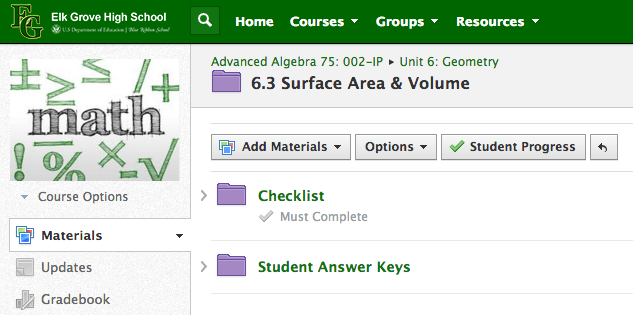
A Schoology Checklist is a great tool to hold students accountable for completing assignments in a designated order. You can use this as an instructional tool for students to complete a warm-up at the beginning of class or to read an article before answering a discussion question. At Elk Grove High School, some of us math teachers have used this tool to foster individualized learning in our classes. Here is a set of step-by-step instructions of how to create a Schoology Checklist. Before you begin, you should convert your documents to .pdfs and have the web addresses ready for any links that you will be posting.
- Create a Folder
It is not necessary to create a separate folder for the Checklist, as it will still work
with other documents in the folder. I have found, however, that it is easier for
students to understand what it is they need to complete when the Checklist is
separate from the rest of the materials of the topic.
2. Upload all Materials
Make sure that any materials (documents, links, discussion questions, quizzes,
etc.) are uploaded in the correct order that you want the students to complete.
3. Create the Checklist!
Click on “Options” and then “Student Completion”. Follow along with the video for
step-by-step directions!
4. Check Students' Progress
Click on "Student Progress" and see each student's percentage of completion.
Click on a student's name and see the individual progress of each student.
Things to Note:
- You cannot copy a Checklist to another course.
It appears that you are able to copy a checklist, however, when the students access the
Checklist, the "Requirements must be completed in order" does not transfer. Students have
access to all items. In order to set up the Checklist again, you must delete all items from the
Checklist and Save. Then, you can recreate the Checklist.
- You see a completion percentage for each student, but they do not see their own.
I have posted on the Schoology Web Platform for this feature to be added to the student app,
as a gameification feature that moves from red to yellow to green based on the percentage of
completion. It has not happened yet, but I am hoping that it is coming in the future!
Wednesday, February 4, 2015
Determining Main Ideas in a Reading Passage
I start my AP World History class
almost every day with a warm up. I
like the routine of starting off class with the students diving right into
content and thinking. Also, they
know what to do at the beginning of class, which helps them start right away. Before every student had an iPad, I
left the warm ups at the door.
Each student picked the paper up as they entered the room, and the
instructions were always on the sheet.
Now that each student has an iPad, they download it through the LMS I
use, Schoology.
Most of the time the warm up is a
reading that builds background knowledge or addresses an AP theme that is, for
a lack of better way to say it, random.
The warm ups are always short, something they can read or complete in
less than a few minutes. Then they
can share with another student.
Finally, we report out as a class and then I answer any questions the
students might have. The whole process takes from five to ten minutes.
I have a variety of strategies I
use depending on what skill I would like to focus on that day. Also, the variety helps keep the
students interested in doing them almost every day. In this case, I used the
deletion summary reading strategy. I used this strategy because students often have a trouble
determining what is important or not. This is crucial when reading non-fiction material. Furthermore, students will need this
skill in any profession, as they will need to be able to sift through material
quickly and efficiently in almost any profession.
I always give the students a clearly defined purpose when
they read. When using the deletion
summary strategy, students cross out everything that does not answer the question
or is aligned to the purpose. At the end, I have the students summarize the remaining
information.
Seeing what students delete or keep
is very revealing. At first, they either delete or keep everything. It takes several attempts for students
to understand what is important. It takes time to develop that skill when
reading unfamiliar non-fiction material. To help the students, I walk through the process with the
class. After reading each line, I
ask what part of the line is essential or directly related to the objective. Then, we cross out everything we did
not say. As we do this more
frequently, I will have several students share over AppleTV their attempts.
Tuesday, February 3, 2015
Tech Tuesday: Infinite Campus & Weekly Grades
Beginning this week, and as usual, teachers will be asked to post grades weekly between Thursday and Sunday by midnight.
In case you lost track of it, here is the link to the other helpful Infinite Campus Resources created by the District ITF/DTC team. You can also refer to "Campus Community" within Infinite Campus for additional support.
1. Log in to Campus Instruction and click on gradebook on the left side:
In case you lost track of it, here is the link to the other helpful Infinite Campus Resources created by the District ITF/DTC team. You can also refer to "Campus Community" within Infinite Campus for additional support.
1. Log in to Campus Instruction and click on gradebook on the left side:
2. Select a class from the drop down menu
3. Click on Grade Totals to expand all of the windows:
4. Click the Word POST above Grade in the In Progress section:
5. Select the correct Semester and select Elig for Task:
6. Click OK - you will see a message that says your grades will be posted upons Save:
7. Click the SAVE button next to Settings:
8. You will see a message confirming that your grade book has been saved:
9. You will then see grades in the Posted section of Eligibility:
10. Click the dropdown menu to go back to your gradebook for the Semester:
NOTE: The Posted Grades column will be cleared weekly. You will know if you have
completed eligibility each week when you see grades filled in to that section.
As always, if you have any questions, feel free to stop by the Collab Lab!
Monday, February 2, 2015
Enhancing Learning with Social Media
Posted by Linda Ashida (@Ashida_Linda)
I have become increasingly interested in the impact that Social Media tools can have on teaching and learning. Many students still see Facebook, Twitter or Instagram simply as a means of social communication, without realizing that it can be a powerful learning tool. I am reminded of this when I visit colleagues' classes, in my role as Innovative Technology Facilitator, to teach lessons on Digital Leadership or Digital Presence. Students are often amazed and excited to learn about the opportunities social media can give them to share their work, receive feedback from authentic audiences, network, and extend their learning beyond the classroom. For example, after doing these lessons for students in our Leadership Through Service course, they began to regularly post on Twitter using their class hashtag #EGLTS. They were encouraged by the responses, feedback, retweets, or even by having their blog posts republished. These students quickly began to see the impact of social media on their learning and leadership.
For my own curation of content, I regularly use both Scoop.It and Diigo. Just today on Scoop.It, I came across this interesting article "Tools for Teaching and Learning."by Leila Meyer, via @ICTPHMS. Check it out! It gives examples of how to use six social media tools, including the aforementioned Diigo, Pinterest, and Scoop.It. It also shares ideas for using Voice Thread, Instagram and Feedly. Though they are examples are from college courses, they still apply to other levels of education.
Do you have examples of how Social Media has impacted teaching and learning for you and your students? Please share! Comment below!
I have become increasingly interested in the impact that Social Media tools can have on teaching and learning. Many students still see Facebook, Twitter or Instagram simply as a means of social communication, without realizing that it can be a powerful learning tool. I am reminded of this when I visit colleagues' classes, in my role as Innovative Technology Facilitator, to teach lessons on Digital Leadership or Digital Presence. Students are often amazed and excited to learn about the opportunities social media can give them to share their work, receive feedback from authentic audiences, network, and extend their learning beyond the classroom. For example, after doing these lessons for students in our Leadership Through Service course, they began to regularly post on Twitter using their class hashtag #EGLTS. They were encouraged by the responses, feedback, retweets, or even by having their blog posts republished. These students quickly began to see the impact of social media on their learning and leadership.
In my work with teachers and students, I am also reminded about the challenge we all face with organizing all of the digital content that we come across every day. Haven't you ever thought to yourself, "I know I read that online somewhere, and I saved it somewhere . . . " but you just cannot remember where? Curation of digital content is an important 21st century skill for us and for our students, and it is greatly facilitated by social media tools such as Diigo, Pinterest, and Scoop.It. Just do a Google search on a topic related to your teaching and include the word "Pinterest" in the search: You will find a wealth of great curated resources by other educators. If you are like me, from the examples of others, you will find yourself intrigued by the possibilities of using Pinterest to curate resources and have your students do the same.
Do you have examples of how Social Media has impacted teaching and learning for you and your students? Please share! Comment below!




















