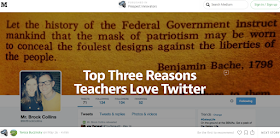
Last week my Prospect High School colleague, Teri Buczinsky wrote a great post: Top Three Reasons Teachers Love Twitter. In this piece she included examples of how her students use Twitter lists to facilitate their research. If you missed it, make sure to check it out!
In this post, I would like to expand on Teri's ideas for using Twitter lists, and share some additional examples of how you can use them to connect with colleagues. Specifically, I will share several of my own Twitter lists and show you how to subscribe to them. Whether you are new to Twitter or a long-time user, you might find the lists helpful to connect with more EGHS and District 214 colleagues. If you are a reader who is not from EGHS or D214, this post might still give you ideas on how to use and create lists to connect with colleagues from your own school and district.
Why lists?
By creating lists, you can easily check, at-a-glance, all the Tweets from your colleagues; the Tweets won't get lost in the shuffle of your long newsfeed. Organizing Tweets into lists is a powerful way to strengthen our connections; to learn about and share the work of our colleagues and our students. It is a great way to build community.
I have heard some educators say, "I don't have time for Twitter!" They imagine having to sift through a long newsfeed of Tweets each day. But with lists, you really can connect with colleagues in just a few minutes daily! In those brief minutes, you will learn about the work of your colleagues and students, you might come across a really great resource, and you are bound to be inspired!
Subscribe to Lists!
If you are interested in connecting with more District 214 colleagues, you can subscribe to my list:
District 214.
Please note! If you are an Elk Grove or District 214 colleague and you find that you are not included in my lists, I would love to add you and connect with you! Please follow me and I'll follow you back, and then add you to the lists! If I am already following you and accidentally missed you, please message me so I can add you! The more members we add to these two lists, the more we can grow our school and district connections!
Lists can be a great way to follow colleagues who share similar interests, or who teach the same subject. For example, whenever I follow World Language teachers, I add them to World Language Educators. That way, if I just want to quickly see the Tweets from these teachers, I can easily do so by checking that specific list.
You can find other interesting lists to subscribe to by checking out the profile pages of people you follow. You will see at the top of their profile pages: Tweets, Followers, Following, Favorites, and Lists. Click on their link of lists and, if they have made them public, you will be able to subscribe.
Create Your Own Lists!
As you follow more people, you may want to create your own lists. It's easy! When you follow someone, you will notice the settings gear icon to the left (photo below). Click on the gear and choose, "Add or remove from lists . . . " The next window will give you the option to "Create a list." You can choose to make the list public or private. Then click on setting gear for each person/group you are following to add them. As you follow new people, remember to add them to the appropriate lists.
Next steps: TweetDeck!
For now, I'll share below a screen shot to give you an idea of how I use TweetDeck. I include columns for both lists and hashtags. For example, you will see columns for my EGHS and D214 lists. This week I added a column to follow all of the tweets of our D214 Graduations by creating a #d214Grad column. I also have a #EGSR2015 column to follow our Summer Reading Tweets. You can add many, many columns if you wish, and easily scroll across them to check out all the tweets from your favorite categories.
If you want learn more about anything in this post, or anything at all about Twitter, come see us in the Collab Lab! Or contact us at CollabLab@d214.org. We would LOVE to help you, and grow our learning connections!
If you have ideas to share, please leave us a comment!






I set up Tweetdeck! Great post on ways to make connections easier!
ReplyDelete