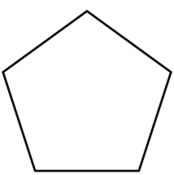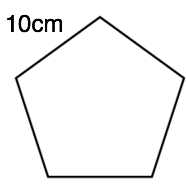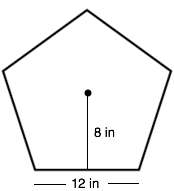Sometimes in the CollabLab we hang unit plans, lesson plans,
or assignments up on the dry erase wall to request interdisciplinary feedback from our peers. It's a great opportunity to provide a consistent message to our students and reflect on our own instruction.
We did this for our writing rubric in regular & honors
biology and AP English. At first
glance, you might not think there’s a large overlap between the subjects;
however, we realized quickly that the writing skills in one class can inform
those in the other.
In English, I have recently moved to a 3-degree rubric:
mastery, proficiency, and “not yet.”
The way I think about it, a 4-degree rubric still accepts borderline
unsatisfactory work. Instead, proficient
shows that the student technically understands the skill and has demonstrated
it in their work. Mastery,
however, moves to a more successful, argumentative, or stylistic demonstration
of the skills. I’ve also taken up
the language I’ve seen online; instead of having a “revision” or
“unsatisfactory” category, I’ve labeled it “Not Yet,” indicating that students
can progress to the next level. Yet I wasn’t sure of a straight 3-degree rubric because even
AP considers “rising” and “falling” scores,” so I added two categories in each
area, which also satisfies a points-driven report card. Ideally those point values would go away and students would be able to focus on honing skills-driven writing.
The feedback from the team involved wording and whether students were familiar with the language on the rubric and how well this aligned to the College Board's actual holistic scoring guide.
In Biology, skills related to experimental design, execution, analysis, and reflection are a continued focus for the freshman biology team. Last summer the team designed a rubric to help provide feedback on lab assessments. Here is our original rubric. The goals of our rubric included the following...
- Allow for focused student revision
- Make grading easier, less subjective, and more consistent
- Clearly communicate expectations to the student
In biology, next steps within the process of skills assessment will be to gather student samples that can be used as models in the development of skills. These models can be used as guides or as a way to train students to further understand the expectations within the rubric.
More on common rubrics soon! Big conversations are happening!