By: Rachel Barry
In case you didn't know, the iOS 9 update (from last year) included a new feature called Split View Multi-tasking. If you would like to learn about the process to open both apps, please read this Gadgets360 article here.
This allows you to open up two apps at once, on one screen. When I had first learned of this, I realized how cool it would be for students to be able to have their calculator app open while solving math problems in Notability. Here is what this looks like:
Very cool! Some students like this, while others still prefer having their TI-84 calculator separate. Regardless, a great feature, especially for when a student forgets his/her calculator.
I was really excited the other day, when I was walking by a student and saw them using this feature in a new way. To give you some background first, our curricula includes formative assessments through Schoology quizzes.
Students have a .pdf version of these formative quizzes, so that they can download the document into Notability and have something to write on to solve the problems. They then have to type their answers into Schoology. This can be cumbersome and time-consuming.
Instead of going through this multi-step process, this student decided to be much more efficient. He used the Split View Multi-tasker feature to pull up Notability while working in tandem with the quiz open in Schoology. Saves students so much time (and doesn't get them distracted!)
Showing posts with label iPad. Show all posts
Showing posts with label iPad. Show all posts
Tuesday, November 15, 2016
Monday, November 7, 2016
Tech Tips & Tricks
Over the next couple weeks, we will be sharing with you what the EGHS staff presented and learned at our staff-led Institute Day. This is the first in a series of posts.
One of those sessions was presented by Mark Heintz, where he discussed numerous time-saving tips and tricks related to both the MacBook and iPad.
Here is an overview of Mark's tech tips:
1. Extended Desktop
2. Spacebar on the Mac
3. Gestures
5. Screen shots
6. Spaces
7. Online quizzes & what I have learned
8. Google docs & Calendars with Links
9. Screen Recordings with Quicktime
Each D214 laptop has Quicktime. It is a quick way to record your screen, voice, or both!
10. OneTab
Save and re-open all tabs from day to day.
11. Apple Tab and Apple Tilda
One of those sessions was presented by Mark Heintz, where he discussed numerous time-saving tips and tricks related to both the MacBook and iPad.
Here is an overview of Mark's tech tips:
1. Extended Desktop
Allows you to work on your laptop while displaying something else.
This feature allows you to preview a document in Finder, instead of having to load it.
- Two fingers - right click & Three Fingers - drag an item on the desktop
- Four fingers up - see all apps that you have open
- Four fingers over - switch through multiple "desktops"
5. Screen shots
- ⌘ + ⇧ + 3 Capture entire screen + save
- ⌘ + ctrl + ⇧ + 3 Capture entire screen + copy to the clipboard
- ⌘ + ⇧ + 4 Capture dragged area + save (the one I use the most)
- ⌘ + ctrl + ⇧ + 4 Capture dragged area + copy to the clipboard
- ⌘ + ⇧ + 4 then Space Capture a window +save
- ⌘ + ctrl + ⇧ + 4 then Space Capture a window + copy to the clipboard
6. Spaces
- Different classes-different uses
7. Online quizzes & what I have learned
- Review quizzes are the best-hard-time limit
8. Google docs & Calendars with Links
9. Screen Recordings with Quicktime
Each D214 laptop has Quicktime. It is a quick way to record your screen, voice, or both!
10. OneTab
Save and re-open all tabs from day to day.
11. Apple Tab and Apple Tilda
- Command + tab - opens all apps that you have open & Command + q - closes all
Monday, January 11, 2016
Worth the Time
By Mark Heintz
Now it takes me the whole period. I mostly do the same process. But instead of me leading the completed task, I have students AirPlay their attempts and defend it. I still walk around and help students as they attempt it. But I am also looking for students responses that will help guide the class. As I talk to students and help them, I look for misconceptions and understanding that will benefit the whole class. As they AirPlay, I make them defend their answer to the whole class. This a time-consuming process, but it allows the students to really show the understanding. Although we might not get through as much in a day, what we do get through is incredibly powerful.
The more I teach, the longer it takes me to get through the material. In my first few years of teaching, I focused on completing activities. Let me emphasize the past sentence, I focused on completing activities. I would lead the classroom and just get through the material. If I was writing things on the board and students were packing up with a minute to go, I would still teach. Furthermore, I would continue to write down things for the students to complete a worksheet if the bell was about to ring. I taught bell to bell. I was a good teacher.
An activity that used to take ten minutes, might take an entire period now. This is mainly because I actually teach the concept and/or skill. I spend more time building or activating background knowledge, movement activities, writing, reading, allowing all students a voice, and ensuring all students have an understanding. It takes more time because I am not as concerned about the teaching as I am the student learning that takes place.
For example, look at the image below. For the activity below, I would model the first one with whole class instruction. Then I would have the class try the second one. Finally, I would walk around the room and help students with the rest. If they didn't finish them, I would just tell them the answer at the end. To get through ten statements, it would take about ten minutes.
Wednesday, September 2, 2015
Teaching Vocabulary/Root Words
by Katie Winstead (Owen)
In District 214, we teach students following the Word Within a Word curriculum. The lists we go through expose students to the various Greek and Latin root words they might come across in academic and nonacademic settings.
Vocabulary Research
Vocabulary Instructional Practices
Modify and Redefine Vocabulary Acquisition
So what?
In District 214, we teach students following the Word Within a Word curriculum. The lists we go through expose students to the various Greek and Latin root words they might come across in academic and nonacademic settings.
Vocabulary Research
To
teach vocabulary (and our root words), I have been using the LINCS strategy
from Kansas University. LINCS stands for:
L
- List the parts (word and definition).
I - Identify a reminding word (or a word with the root word in
it).
N
- Note a LINCing Story (write a sentence with the reminding word and the
definition).
C
- Create a LINCing Picture (draw a picture to remind you of the definition and
story).
S
- Study and Self-Test.
This
strategy works because it makes kids into active learners that have to think
and word with words instead of drills in memorizing. By writing the definition,
a sentence and a picture, students are creating multiple links in their memory
to help them recall what the word means. For more on the LINCS Strategy and the
research behind it visit: http://www.matsuk12.us/cms/lib/AK01000953/Centricity/Domain/100/SEPGrant/LINCing-LINCS Sherrifinal.pdf
Katie's Resources:
LINCS Strategy Presentation
LINCS Strategy Cheat Sheet
LINCS Strategy Student Notes
LINCS Strategy Student Quiz
Katie's Resources:
LINCS Strategy Presentation
LINCS Strategy Cheat Sheet
LINCS Strategy Student Notes
LINCS Strategy Student Quiz
Vocabulary Instructional Practices
When
I first started teaching Word Within a Word, the students did this on physical notecards.
Once some iPads started trickling in to my classroom, however, I decided that I
needed to transform how we have traditionally taught vocabulary. I modified our
sheets to include a sentence with a reminding word in it, multiple examples of
reminding words, as well as pictures to help students make predictions about
what the root word meant.
The instructional
sequence goes as follows:
1. Students would get a sentence like this:
When learning how to drive,
the instructor told me to stay on the right side of the median.
2. Students would then need to find and
underline the root word within the sentence.
3. I then showed them a couple examples of
words with the root word in it (median, mediocre, mediate) and two pictures
like these:
4. The class would work together to predict
what the root word meant, and then I would show them the definition.
5. The students would write down a reminding
word they liked and could use in a sentence (if they struggled, they had my
sentence as an example) along with the definition of the root word. The
sheet looked like this:
6. We then made note cards following the
LINCS Strategy.
Here is what the whole PowerPoint presentation would look like:
For awesome Google Slide templates, check out this website: http://www.slidescarnival.com/
Modify and Redefine Vocabulary Acquisition
I taught this way and had students make note cards until one weekend when I decided to go through 20+ flashcard
apps on my iPad. I tried Evernote Peek, Chegg Flaschards, StudyBlue (which I
did use for a while), Flashcards Deluxe, Flashcards+, Flash-Cards, Cramberry, A+
Flashcards Pro, and eventually found the one I am in love with: Flashcards [⁛] by NKO Ventures, LLC.
Flashcards [⁛] allows you to
create a class (in the free version you can have up to 30 students and 5 decks
at a time). The students can join your class for free and copy the decks you
have created. I start all of my decks with the root word on the front and the
definition on the back. Students then add a reminding word on the right, and on the left they add a sentence. The app even allows students to either draw a picture or add one from their Camera Roll.
So what?
That is just where the vocabulary practice begins.
Once students are done, there are many games the students can play. In the free
version, that can be things like matching, true/false, and a crossword. In the
paid Teacher Pro version ($49.99), you get 100 Students and 75mb of server
space - along with games like Flappy Dog and Ninja! Students can also do
Q-Battle and practice their vocabulary words in a competition.
When
students practice on their own deck, they get to see the sentence and drawings
they created. After they feel like they know the words, I have them practice on
the class deck where they just see the root word and definition. This also
allows them to compete and be on the top of the class leader board.
Monday, August 24, 2015
Schoology Calendar to Organize a Course
By Mark Heintz
Schoology allows a variety of ways to organize a course. I mainly use Schoology calendar events to guide students in my course. I use the calendar over folders or updates because I structure my course with daily objectives and activities. Calendars are how I plan, so it makes logical sense to me to use the calendar.
For students, posting all of the contents for the lesson in the daily calendar focuses students right away with an easy to follow routine. At the start of every class, students go the calendar to begin. In the pictures below, the calendar is shown on the right display on the iPad or web. If you have upcoming quizzes or assignments, the students are exposed to tasks that need attention. Daily routines keep students focused and guide behaviors into learning focused activities at the beginning of class.
The calendar is great because it is ONE location for the entire lesson's materials. The students do not have to go to a discussion for a simple warm up or exit slip. They can respond to other's comments, ask questions or do almost any feature a discussion can except grading. For quick participation, the calendar is great. There are less transitions for students to get lost in the shuffle. It maximizes classroom time and allows for total participation. It is really easy for students to post new comments. Students can see all comments made.
Also, the calendar houses all of the daily materials. There is little redirection for students to access any of the daily materials. I teacher regular level freshmen, so I try to minimize transitions. Another benefit is the students can go back to the event for any of the daily activities. If you are using pdfs, the event can have the links that students wouldn't be able to click.
At the end of the class, the calendar provides the opportunity for teachers to have an unplanned exit slip. If there is extra time, you can have students post three things they learned, a question they have, a summary of the lesson, or anything else you normally do as an exit slip. The best part, if you created the event, there is a venue for students to post comments without creating anything new!
Another great feature of the calendar is it automatically archives the event. Students can go back to any event in the entire semester. If they miss a day they can go through the calendar and see everything they missed.
If you want to know more about how to do specific features in calendars, Schoology created a how to page. You can access it by clicking here.
Schoology allows a variety of ways to organize a course. I mainly use Schoology calendar events to guide students in my course. I use the calendar over folders or updates because I structure my course with daily objectives and activities. Calendars are how I plan, so it makes logical sense to me to use the calendar.
For students, posting all of the contents for the lesson in the daily calendar focuses students right away with an easy to follow routine. At the start of every class, students go the calendar to begin. In the pictures below, the calendar is shown on the right display on the iPad or web. If you have upcoming quizzes or assignments, the students are exposed to tasks that need attention. Daily routines keep students focused and guide behaviors into learning focused activities at the beginning of class.
In the calendar, I can post the objective for the day, step by step instructions, images, videos, worksheets, readings, and web links. I often post images for my bell ringers. Students can see the images in color and zoom for further analysis. I post the question right there in the event. This way I do not have to have a PowerPoint slide cued or write it on the board if I am coming into the class in a hurry. Calendar events allow students to post comments. I often have the students post their answers to the bell in the comments.
Also, the calendar houses all of the daily materials. There is little redirection for students to access any of the daily materials. I teacher regular level freshmen, so I try to minimize transitions. Another benefit is the students can go back to the event for any of the daily activities. If you are using pdfs, the event can have the links that students wouldn't be able to click.
At the end of the class, the calendar provides the opportunity for teachers to have an unplanned exit slip. If there is extra time, you can have students post three things they learned, a question they have, a summary of the lesson, or anything else you normally do as an exit slip. The best part, if you created the event, there is a venue for students to post comments without creating anything new!
Another great feature of the calendar is it automatically archives the event. Students can go back to any event in the entire semester. If they miss a day they can go through the calendar and see everything they missed.
If you want to know more about how to do specific features in calendars, Schoology created a how to page. You can access it by clicking here.
Wednesday, May 6, 2015
Active Learners
By Mark Heintz
I create a lot of materials for my students to learn such as lecture notes, examples, PowerPoints, quizzes, review materials, videos and a number of other items. I learn a lot in process of creating these materials, in fact, way more than my students, because I create and they do not.
In my first few years of teaching, I was the sage on the stage. I lectured and created materials all towards the purpose of students understanding the content. However, I found that I spent an exuberant amount of time going back over material that I already covered, because the students had poor retention rates of the material. Even more revealing, the review day had more of an impact on students test grades than the learning that occurred over the entire unit. The review day put material in their short term memory that was useful on the test the next day.
After reflecting, I found that most of the student learning was passive. So, I present the Cone of Learning! When students are active in the process, their retention rates increase.
I create a lot of materials for my students to learn such as lecture notes, examples, PowerPoints, quizzes, review materials, videos and a number of other items. I learn a lot in process of creating these materials, in fact, way more than my students, because I create and they do not.
In my first few years of teaching, I was the sage on the stage. I lectured and created materials all towards the purpose of students understanding the content. However, I found that I spent an exuberant amount of time going back over material that I already covered, because the students had poor retention rates of the material. Even more revealing, the review day had more of an impact on students test grades than the learning that occurred over the entire unit. The review day put material in their short term memory that was useful on the test the next day.
After reflecting, I found that most of the student learning was passive. So, I present the Cone of Learning! When students are active in the process, their retention rates increase.
Now, I want my students to be an active participant in the learning process. The picture below shows one of the learning goals for the first unit our Human Geography class. Also, it states the skills students will develop in that unit. The marriage of these two, content and skills, is crucial to learning. It forces the learning process to be based on reading, writing, interpreting, and mainly doing the work.
After the purpose has been set, the students will manipulate images to one of the categories of the five themes. Then, the students will write why they think the image belongs in that category. I should preface this learning progression by stating this will be the students first exposure to the five themes of geography. I want the students to build their background knowledge through interpreting images and writing out their understanding of that interpretation. Then, the students will discuss their interpretations in a small group setting, and finally report out as a class.
Normally, I would have lectured to the students on the five themes to first give the students background knowledge. I would have found images to give the students specific examples and guided them through the themes from my direct instruction. Now, I love the students being an active participant in their learning.
All of this background building will lead to the students writing in response to a document based question on the five themes of geography. Along the way, students will have practiced the skills and been given feedback as they learn. They will write to learn and learn to write at the same time, all while being active participants in the learning process.
Friday, May 1, 2015
Timelines Apps & Student Engagement
By Kim Miklusak
Traditionally I have had my AP English Language students create a timeline for the plot of Slaughterhouse-Five. The book is written out of chronological order as the main character, Billy, is "unstuck" in time. Students often struggle with this fact; not only do they frequently have difficulty seeing the events in order, but they also have difficulty partnering up events to analyze why Kurt Vonnegut would structure his novel this way. After the students brainstormed their timelines, we would create one master timeline on the board and use it as a jumping off point for broader discussions and clarifications.
I wanted to try this same technique on the iPad; however, I was debating with myself whether this was simply a matter of substitution of iPad over paper. I ultimately decided to go ahead with it and see what else I could do with it. What I ended up finding is that the individual yet public nature of the assignment helped students to more personally connect with the ultimate goals.
On the suggestion of my coworker Kristen Guth, I had my students download the RWT Timeline app. It is free and very easy to use; I highly recommend it for anyone who wants to work with timelines in class. Students could organize their timeline by event, add short and long descriptions, and add pictures if they wanted. It was interesting to hear students work through the timeline with their partners. They engaged in debates on placement of events, which led to them making individual connections between relationships.
In the end I had students upload their timeline into a Schoology Media Album, so everyone in class could review them. We then shared them on the screen and discussed the differences between one timeline and another. While I can't claim that it's completely transforming through technology, I'm still happy with the way it turned out and the increase in individual student engagement.
Traditionally I have had my AP English Language students create a timeline for the plot of Slaughterhouse-Five. The book is written out of chronological order as the main character, Billy, is "unstuck" in time. Students often struggle with this fact; not only do they frequently have difficulty seeing the events in order, but they also have difficulty partnering up events to analyze why Kurt Vonnegut would structure his novel this way. After the students brainstormed their timelines, we would create one master timeline on the board and use it as a jumping off point for broader discussions and clarifications.
I wanted to try this same technique on the iPad; however, I was debating with myself whether this was simply a matter of substitution of iPad over paper. I ultimately decided to go ahead with it and see what else I could do with it. What I ended up finding is that the individual yet public nature of the assignment helped students to more personally connect with the ultimate goals.
On the suggestion of my coworker Kristen Guth, I had my students download the RWT Timeline app. It is free and very easy to use; I highly recommend it for anyone who wants to work with timelines in class. Students could organize their timeline by event, add short and long descriptions, and add pictures if they wanted. It was interesting to hear students work through the timeline with their partners. They engaged in debates on placement of events, which led to them making individual connections between relationships.
 |
| Student sample |
In the end I had students upload their timeline into a Schoology Media Album, so everyone in class could review them. We then shared them on the screen and discussed the differences between one timeline and another. While I can't claim that it's completely transforming through technology, I'm still happy with the way it turned out and the increase in individual student engagement.
Wednesday, April 29, 2015
Video Reflection
By Mark Heintz
A few weeks ago, I posted on the creation of my first video. You can read about it here. I have since created about twenty videos that cover the age of imperialism, WWI, WWII, decolonization movements in India, South Africa, Ghana, and a number of other topics in the 20th century.
I commented on how making the videos made me feel like a historian. While creating the videos, I have learned so much history. For instance, Chiquita Banana paid known terrorist groups in the 2000s to protect their interests in South America, or the history of the United Fruit Company massacre
But the process of refining the information and providing visual examples has been challenging and really impactful in the classroom. I have found when I make the video, I have such a clearer goal of what I want my students to know. I have struggled with how to cover WORLD HISTORY in a year that is global. Even if I use the AP standards, they are intentionally open ended to allow teachers to use different examples. There is so much content, it is impossible to cover all of it in one year. Having clear goals and information you wish your students to know, makes the class manageable for students and myself.
A few weeks ago, I posted on the creation of my first video. You can read about it here. I have since created about twenty videos that cover the age of imperialism, WWI, WWII, decolonization movements in India, South Africa, Ghana, and a number of other topics in the 20th century.
I commented on how making the videos made me feel like a historian. While creating the videos, I have learned so much history. For instance, Chiquita Banana paid known terrorist groups in the 2000s to protect their interests in South America, or the history of the United Fruit Company massacre
But the process of refining the information and providing visual examples has been challenging and really impactful in the classroom. I have found when I make the video, I have such a clearer goal of what I want my students to know. I have struggled with how to cover WORLD HISTORY in a year that is global. Even if I use the AP standards, they are intentionally open ended to allow teachers to use different examples. There is so much content, it is impossible to cover all of it in one year. Having clear goals and information you wish your students to know, makes the class manageable for students and myself.
The students who watched the videos have a much higher retention of the content than from just reading the textbook. They have visuals of the information. Although there are great visuals in the textbook, they often skip over them in the reading. When students see maps, charts, or pictures in the textbook, they are relieved because that means less reading on a page. Having the images in the videos forces the students to see the visuals.
Additionally, I created a quiz for each video and now have used the feedback function in Schoology.
The feedback function on a quiz allows the user to provide instant feedback on why the answer is right or wrong. Since I am creating these questions, I am providing a quick few words on why the answer choice is wrong. The students who have used it, found it to be a great resource if they comprehend the information.
I still do not know how I am going to use these videos in the future. I am not sure if it will become the primary homework or just use as a supplement. The videos take a lot of time to prepare and research, but are quick to make once I have all of the prep work finished. Also, the quizzes take time to make. The whole process can be time consuming and I advise those wishing to start making videos that they should NOT have the goal of making all of them in one year.
The students enjoy when I put a superhero or Star Wars character behind me. They always seem to notice those changes depending on my location of where I film them.
Wednesday, April 22, 2015
Student Feedback and Notability
By Mark Heintz
A few weeks ago, Linda Ashida posted on Katie Owen's innovative idea of sharing Notability notes to students. You can read her post here. Lately, I have been using this practice to increase student engagement and feedback. Also, as the school rapidly comes to a end, time is precious. Using shared notes increases classroom time because students are not spending time copying information from one place to another. Therefore, more time is spend in the analysis of student work and providing feedback.
I recently used this strategy through a list of topics/terms on the USSR and CCP. I shared the note with the students, and I asked them to move the information to either category. They could copy the terms to place under both groupings. When they finished, students shared their work via AppleTV. This practice enabled the class to go through the answers and provide feedback on their selections. The entire task took only a few minutes to create and a few minutes for the students to attempt. The discussion that followed the assignment was rich. Since the activity only took a few minutes, there was time that allowed for students to ask questions on why a term was in a specific category. At the end, some students had a list of terms they needed to look up for further review. Next time I do this activity, I will ask the students to use the words to draw comparisons.
Another example of this practice comes from a first year teacher, Kristen Gierman. To help students writing, Kristen created a note that contained elements of a paragraph. She wrote one main idea statement that the students located and move to the top of the page. Then, the students went through all of the other statements to determine which were the best support of the main idea. The students simply erased the ones that were off topic and moved the ones in support to the order they belonged in the paragraph.
A few weeks ago, Linda Ashida posted on Katie Owen's innovative idea of sharing Notability notes to students. You can read her post here. Lately, I have been using this practice to increase student engagement and feedback. Also, as the school rapidly comes to a end, time is precious. Using shared notes increases classroom time because students are not spending time copying information from one place to another. Therefore, more time is spend in the analysis of student work and providing feedback.
I recently used this strategy through a list of topics/terms on the USSR and CCP. I shared the note with the students, and I asked them to move the information to either category. They could copy the terms to place under both groupings. When they finished, students shared their work via AppleTV. This practice enabled the class to go through the answers and provide feedback on their selections. The entire task took only a few minutes to create and a few minutes for the students to attempt. The discussion that followed the assignment was rich. Since the activity only took a few minutes, there was time that allowed for students to ask questions on why a term was in a specific category. At the end, some students had a list of terms they needed to look up for further review. Next time I do this activity, I will ask the students to use the words to draw comparisons.
Another example of this practice comes from a first year teacher, Kristen Gierman. To help students writing, Kristen created a note that contained elements of a paragraph. She wrote one main idea statement that the students located and move to the top of the page. Then, the students went through all of the other statements to determine which were the best support of the main idea. The students simply erased the ones that were off topic and moved the ones in support to the order they belonged in the paragraph.
The students shared theirs versions of the paragraph and defended the placement of the statements to the class. It was great to see the students evaluating work and seeing their rationale. Many of the students understood the necessity for clarity in their writing and often cited that as a reason to exclude some pieces of evidence. At the conclusion of the activity, the students wrote their own paragraph. The writings were some of the strongest I have seen students create in my nine years as a teacher. It was great to see the students use the structure, clarity, and use of strong evidence from the example in their own writing.
Wednesday, April 15, 2015
Historical Twitter Handles?
By Mark Heintz
The strategy below is a post reading strategy that is easy to implement and gets a lot out of the students. I have posted about how my history classes usually begin with some sort of warm up relating to documents. Sometimes they are pictures, but usually they are a reading. You can read more about them here.
Recently, my students read a few short paragraphs on the British East India Company. I wanted to see how much my students understood from the reading. At the end of the reading they were asked to create a twitter handle about the document and a tweet that showcased their understanding of the passage. This was the first time I used this strategy and I wasn't sure how it would go. But it turned out to be pretty great. Some of the examples were pretty hilarious or very informative.
The great thing about this strategy was the effort and thought the students put into the task. They were reading the passage over and over again to come up with something good. As I walked around the class, I saw students go through several drafts to get to one that was worth sharing! Several drafts! It was suppose to be a simple post reading exercise, but ended up being an exercise in mental gymnastic that students really cared about. At the end, some examples were shared over AppleTV. Give it a try yourself, and let me know how it goes!
The strategy below is a post reading strategy that is easy to implement and gets a lot out of the students. I have posted about how my history classes usually begin with some sort of warm up relating to documents. Sometimes they are pictures, but usually they are a reading. You can read more about them here.
Recently, my students read a few short paragraphs on the British East India Company. I wanted to see how much my students understood from the reading. At the end of the reading they were asked to create a twitter handle about the document and a tweet that showcased their understanding of the passage. This was the first time I used this strategy and I wasn't sure how it would go. But it turned out to be pretty great. Some of the examples were pretty hilarious or very informative.
The great thing about this strategy was the effort and thought the students put into the task. They were reading the passage over and over again to come up with something good. As I walked around the class, I saw students go through several drafts to get to one that was worth sharing! Several drafts! It was suppose to be a simple post reading exercise, but ended up being an exercise in mental gymnastic that students really cared about. At the end, some examples were shared over AppleTV. Give it a try yourself, and let me know how it goes!
Tuesday, March 31, 2015
In-Service Day Preview: Spark Sessions & EdCamp
This Monday the CollabLab will help facilitate a portion of our school's In-Service Day focusing on instructional technology.
First, we will be offering a 45-minute session of "Spark" Presentations. A Spark Presentation is a 3-5 minute presentation of an educational technology strategy that teachers employ with their students. These are not formal presentations; think of a "spark presentation" as a kind of "show and tell." For example, Gary Alperin will share how he uses the student-response app Kahoot and Dean Burrier Sanchis will share how he uses his Weebly Website. We are planning to have Spark Presentations by 8-10 staff members. We already have several teachers who have volunteered, but we want to open this opportunity up to everyone.
After this we will move into a mini-EdCamp. EdCamps are "un-camps," free professional development for teachers and by teachers. There are EdCamps hosted in many areas around the world. Our local one is EdCamp Chicago, and the next meeting will May 9, at Bednarcik Junior High School. Elk Grove will host its first "mini-camp."
At the start of the event, teachers come up and suggest a session they are interested in. This does not mean that you are running it or presenting it; it just means that you are heading there to start talking about it. The idea is you vote with your feet. If you go to one session, and it is not what you need, or if there is more than one session you want to see, you simply get up in the middle of the session, and go to another one! Another aspect of EdCamps is the sharing of information. There will be an open Google document available for each session to share out ideas with those in and out of the workshop time.
Check out this site next week for reflections from the day!
First, we will be offering a 45-minute session of "Spark" Presentations. A Spark Presentation is a 3-5 minute presentation of an educational technology strategy that teachers employ with their students. These are not formal presentations; think of a "spark presentation" as a kind of "show and tell." For example, Gary Alperin will share how he uses the student-response app Kahoot and Dean Burrier Sanchis will share how he uses his Weebly Website. We are planning to have Spark Presentations by 8-10 staff members. We already have several teachers who have volunteered, but we want to open this opportunity up to everyone.
After this we will move into a mini-EdCamp. EdCamps are "un-camps," free professional development for teachers and by teachers. There are EdCamps hosted in many areas around the world. Our local one is EdCamp Chicago, and the next meeting will May 9, at Bednarcik Junior High School. Elk Grove will host its first "mini-camp."
At the start of the event, teachers come up and suggest a session they are interested in. This does not mean that you are running it or presenting it; it just means that you are heading there to start talking about it. The idea is you vote with your feet. If you go to one session, and it is not what you need, or if there is more than one session you want to see, you simply get up in the middle of the session, and go to another one! Another aspect of EdCamps is the sharing of information. There will be an open Google document available for each session to share out ideas with those in and out of the workshop time.
Check out this site next week for reflections from the day!
Tuesday, March 17, 2015
1:1 Pathways to Success for All Students
Posted by Linda Ashida
Today we learned that our iPad pilot proposal, "1:1 Pathways to Success for All Students," was approved. After 4 years of implementing iPad pilots at EGHS and reaching 85% 1:1 implementation, we presented this all-school 1:1 iPad proposal for the 2015-16 school year.
Building on the foundation of the existing 19 interdisciplinary pilots, our new all-school 1:1 proposal was written by an interdisciplinary team of staff from our entire counseling department, five different course teams (PE Advanced Strength and Conditioning, AP Biology, AP Environmental Science, Leadership Through Service, and Personal Finance), with support from English and Chemistry teachers. Special thanks go out to the staff members who committed countless hours to prepare and present an outstanding proposal to the District 214 Planning Team: Joe Bush, Scott Deutsch, Cindy D'Alessandro, Dawn Ferencz, Anthony Furman, Paul Genovese, Krista Glosson, Andrea Izenstark, Keith Kura, Maria Mroz, Deb Ohler, Ashley Phillips, Mike Radakovitz, Colin Rice, Alex Sanchez and Alex Stavropolous.
To get an idea of our strong interdisciplinary collaboration and capacity to implement a school-wide 1:1 program at Elk Grove High School, check out this link to their presentation.
Our excitement and anticipation to continue our collaborative efforts to improve learning for our students was well-expressed by our Principal, Paul Kelly. After the district informed us that our proposal had been approved, he sent the following message to our staff:
Today we learned that our iPad pilot proposal, "1:1 Pathways to Success for All Students," was approved. After 4 years of implementing iPad pilots at EGHS and reaching 85% 1:1 implementation, we presented this all-school 1:1 iPad proposal for the 2015-16 school year.
Building on the foundation of the existing 19 interdisciplinary pilots, our new all-school 1:1 proposal was written by an interdisciplinary team of staff from our entire counseling department, five different course teams (PE Advanced Strength and Conditioning, AP Biology, AP Environmental Science, Leadership Through Service, and Personal Finance), with support from English and Chemistry teachers. Special thanks go out to the staff members who committed countless hours to prepare and present an outstanding proposal to the District 214 Planning Team: Joe Bush, Scott Deutsch, Cindy D'Alessandro, Dawn Ferencz, Anthony Furman, Paul Genovese, Krista Glosson, Andrea Izenstark, Keith Kura, Maria Mroz, Deb Ohler, Ashley Phillips, Mike Radakovitz, Colin Rice, Alex Sanchez and Alex Stavropolous.
To get an idea of our strong interdisciplinary collaboration and capacity to implement a school-wide 1:1 program at Elk Grove High School, check out this link to their presentation.
Our excitement and anticipation to continue our collaborative efforts to improve learning for our students was well-expressed by our Principal, Paul Kelly. After the district informed us that our proposal had been approved, he sent the following message to our staff:
Dear Staff,
I
am extremely excited that Elk Grove High School will be a fully
1:1 iPad school next year! All the work and energy you have put in to
your technology efforts has been extremely impressive to anyone who sees
it. In addition, the iPad pilot proposals at EG have been outstanding
time after time. The amazing collaboration you engage in every day with
your colleagues has made us an exemplary environment for learning, and
our students are all stronger because of our shared emphasis on
challenge, support, and patience.
Most
importantly, I am so proud of how you keep your eyes on the real
LEARNING goals of our school. Your integration of technology in the
interest of student mastery (not technology for technology's sake) is a
model for any school to follow. We are all at different levels of
comfort and proficiency with iPads,
but
that is FINE!!
T
here
is not a more supportive and collaborative environment than you will
find among the staff of EGHS. No matter where you fall on the spectrum
of iPad proficiency, you are
each
truly talented at facilitating student learning,
which is
always our primary goal.
When
the time comes for you to give it a go, you have colleagues of every
iPad readiness level to help with the transitions. In addition, we have
a tremendous Instructional Technology Team whose goal is to support
your efforts.
You'll be able to move at your own pace, knowing that there are pros all around to help you!
I feel
completely
calm and confident moving forward
, which is a testament to our incredible staff.
We are absolutely ready for this.
Have a wonderful day,
Paul
Subscribe to:
Posts (Atom)















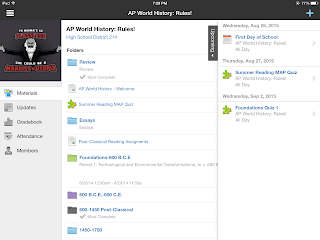
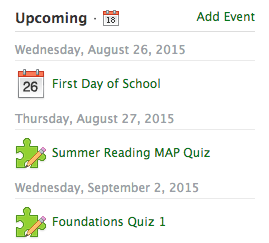
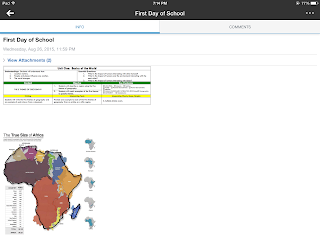
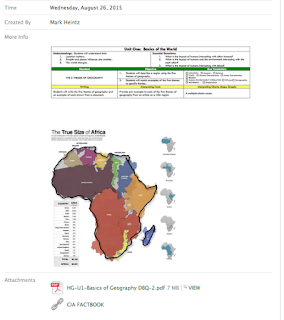






.PNG)
.PNG)








