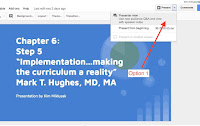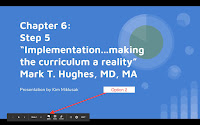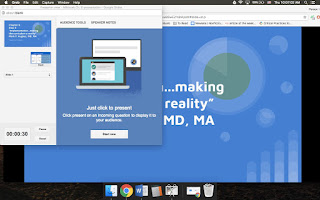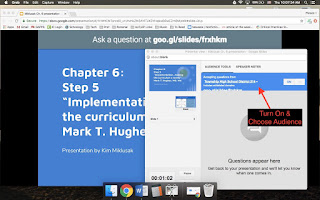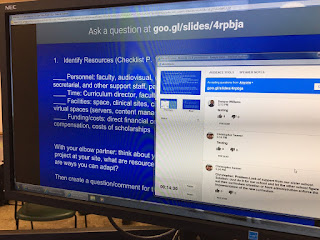By Bruce Janu
The
CinéStudent Film Festival is coming this Saturday with 11 student films from Elk Grove, Prospect and Hersey. As part of the program, each film will be eligible for an “Audience Award.” The audience will get to vote on the film they think is best.
The problem is: how do we conduct that vote?
Of course, the standard is paper and pencil. But this involves manually counting the ballots. We want immediate feedback. I have used several survey apps and websites over the years, such as
Survey Monkey,
Ballot Bin and
Easy Polls. Most recently, I have used Socrative during large presentations. However, I wanted to try something different—something more like an actual voting app. One thing was for sure: the digital option was essential and, since most people have phones at least, a film festival can simply be another
BYOD event.

That’s when I discovered
VoxVote.
VoxVote is a newer company, offering a mobile voting platform in which real-time results can be displayed via a projector or computer. It works on all platforms, from Apple to Android, and was designed specifically for large presentations.
It is free for teachers, too. And now it is set up so that anyone with a “d214.org” email can make a free, unlimited account.
Here’s how it works:
After creating an account, click on the “create a new event” button. Then, write questions that your audience can answer using their devices with appropriate responses.
My event is set now with one question: “Which film of the 2015 CinéStudent Film Festival gets your vote for the "Audience Award?"
When I am ready for the audience to begin voting, they need to take out their device and go to live.voxvote.com (or use the free app). They will be prompted for a pin number.
After entering the pin number that you give them, this is what they will see:
On my end, I see a graph and a running total of the votes. This graph can be displayed on the projector, giving a real-time vote count. However, you are manually required to hit the refresh button in order to update the results. This is built into the system on purpose, so that early votes do not cause undue influence on the voting during your event.
Once the voting starts, you can refresh the screen periodically to show a running total of the votes.
VoxVote seems to be very flexible. I can add questions on the fly if needed. I can change the types of questions asked. How secure is it as a voting platform? I am not sure. According to the website,
VoxVote prevents users from voting more than once. But, like anything, I am sure there are work-arounds. However, I have control over how long the voting continues and can cut it off after a certain amount of time.
Mobile voting is one way to make presentations more engaging by forcing audience participation. As someone who does a lot of forums throughout the year, a quick way to display questions with immediate feedback can add much to a presentation.
I have used Socrative for “quizzes” during forums. But
VoxVote may offer something a little more unique for larger gatherings of people.
And, hopefully, this will be the ideal tool for our film festival.
We’ll see on Saturday.
Next week I’ll let you know how it all worked and if
Vox Vote is worth the time.