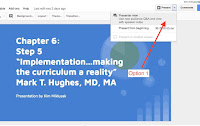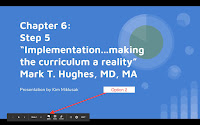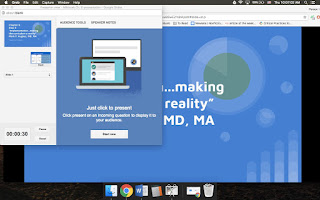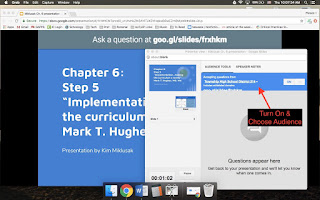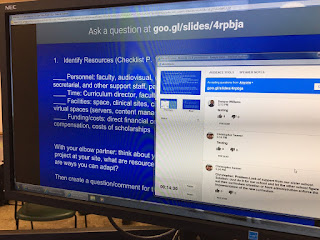By Kim Miklusak
I was first introduced to
Adobe Voice through pre-service teachers who raved about the app, citing that it was so easy that kindergartners could use it! I hadn't had an opportunity to try it out in class until this week when our American Literature class began preparing for our oral communications unit on a real-life nonconformist after having read
Sula by Toni Morrison. This will be part 1 of a blog; next week I will share out student samples and provide more feedback.
I cannot stress how simple Adobe Voice is for any subject or grade! It's the best of a few apps all in one. Also, it's free, which is always helpful. The app first allows you to name your presentation and select a template if you want one. All this does is set up key words for certain slides. You are welcome to change, add, or delete slides to meet your goal.
There are several simple and pre-made template for backgrounds and slide transitions as well as layout design. The downside (or upside) of this is that you cannot design these slides as you want. You can also select music--which I wouldn't suggest if you have students speaking over it. If you are not speaking in the presentation, you can set how long you want each slide to play for. Otherwise the slide stays on the screen for as long as you talk.
When you want to add a photo, you are given a few choices including from your camera roll, taking a picture, or searching. All of the search options are copyright safe! This is a huge digital citizenship teachable moment for students. One thing I noticed, however, is that there is not always a huge amount of photos. I found more available for reuse through Google; I simply saved them to my camera roll.
After the presentation is done, students can record their voice if they would like. This is the easiest option ever. You simply hold down the record button and speak. If you would like to record over what you just said, you just press the button again! This is a huge bonus over other similar apps in that you don't have to re-record your entire presentation if you mess up on one slide. The down side in comparison to some other apps, however, is that you cannot write or draw on any of the slides, which may not be a problem depending on why you are using it.
When you're ready to share, it's as easy as ever. Among the options are emailing a link or tweeting. For example,
here is a link to the sample I made to share with my team and students. However, the option I'm most appreciative of is the ability to save it to the camera roll because then I can upload it and have students upload them to a Schoology Media Album to share! Now every student in class can provide feedback on all of the presentations.
I will post again next week with student samples and more feedback.